In today’s business world, email remains the preferred method of communication, making it crucial for your operations. However, encountering issues where your email is not sending can severely disrupt your workflow and productivity. Whether the problem lies with your email client, the recipient’s email client, the SMTP server, network connections, firewall settings, or even your internet provider, understanding and resolving these issues promptly is essential.
In this guide, we delve into the most common reasons behind email-sending failures and provide actionable solutions to ensure your emails get delivered seamlessly. By addressing these issues, you can maintain smooth and efficient communication, keeping your business running without a hitch.
1. Understanding the Basics
Sending emails is a complicated process, even though it looks very simple. Many parts of the chain must work for your message to get to its recipient’s email address. The chain can be broken down into the following sections: your email client, the mail server your email is sent to, the additional email servers it needs to go through to get to your recipient’s email server, and your recipient’s email client.
Key components involved in email transmission are the SMTP server (SMTP stands for Simple Mail Transfer Protocol), the server your email is sent to as soon as you press send, a bit like a post office. The SMTP is configured in your email client, such as Outlook, Apple Mail, etc. For the SMTP server to accept and forward your email, you must provide a username and password. This is to stop people from forwarding emails to an SMTP server they are not paying for. If, for example, you are using Microsoft Office 365, the SMTP server for Microsoft is smtp.office365.com. Your email will go through several SMTP servers to eventually get to the correct SMTP server that your recipient is using. It will then wait until your recipient downloads the email via their client.
2. Common Reasons for Email Sending Failures
SMTP Settings Issues
Depending on the type of email address your email provider is using will depend on what the SMTP settings are. For example, for anyone on Office 365, these settings are automatically configured when you set up your email in Outlook. Wrong SMTP parameters can lead to email-sending failures and should be checked carefully.
To check your SMTP server connection settings, open Outlook, click on the Settings icon on the toolbar, and go to Accounts. Choose the account that is having issues sending emails and check that the SMTP server is set to the correct server; you may need to check with your email provider for the correct settings. Below is an image of the settings screen.
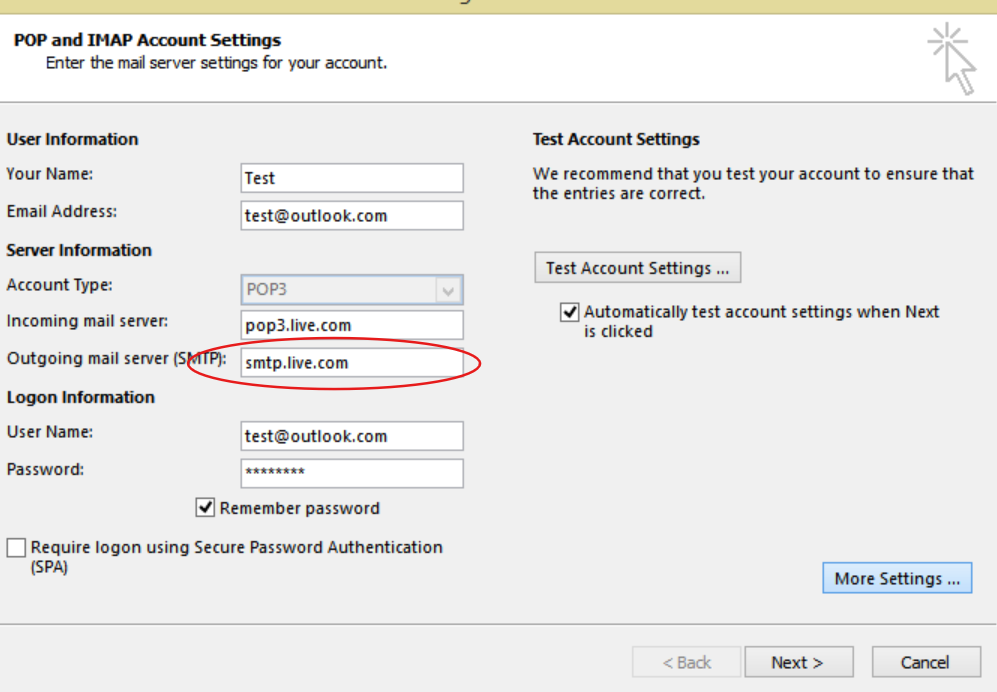
Email Client Issues
You can also select the Test Account Settings button in the above screenshot. In this mode, you will see the email client attempt to log in to the SMTP server connection and see if that produces any error. It is important to check your login details to ensure the correctness of your email account password.
Network Connection Errors
- It may not be the outgoing mail server that is the issue but a fault with the device you are on; we would recommend first testing the device you are using to send the email from is connected to the internet; you can do this by just trying to connect to google via your web browser, this will ascertain if you have network connection errors
- If it appears you are not connected to the internet, then take a look at our troubleshooting guide here:
3. Diagnosing and Fixing Email Delivery Problems
Error Messages and Their Meanings
The error 0x800ccc0f is a common sending error and usually occurs while sending or receiving emails in Outlook. This can be caused by your device not being connected to the internet, incorrect SMTP settings leading to an error message, or possibly firewall settings. To temporarily disable your firewall, Open Settings > Update & Security > Windows Security, and click on Firewall and Network Protection. Next, disable the firewall on Domain, Private and public networks and try again.
You can also try starting your Outlook mail app in safe mode by pressing the Windows key + R, typing outlook.exe /safe, and hitting ‘Enter’ or clicking ‘OK.’ Try again to send emails again.
Outbox Issues
- The following list lists why your email may get stuck in the outbox.
- Your network connection is not connected.
- Your email account settings are out-of-date or incorrect.
- Your email message and/or attachment is too large to send out.
- Your email client isn’t syncing to the email server.
- Your email server has an outage or service issue.
- If the issue persists and the email is simply not being sent, delete the outbound email message by going into your Outbox, right-clicking the message, and choosing to delete it. When the outbox is empty, try composing another one-line email and see if that sends.
SMTP Server Connection Problems
As mentioned previously, the issue might be that the outgoing mail server to which your email is being sent is down.
You can check the outgoing mail server you are forwarding your email to by going into the Account Settings in Outlook, as shown in the image above. It is more than likely that the mail server you are forwarding your email to is controlled by either your internet provider or your email service provider, in which case we would recommend calling your email service provider. Additionally, ensuring successful email delivery often depends on proper SMTP authentication.
4. Device-Specific Troubleshooting
iPhone and iPad Email Issues
If you are trying to send emails via your iPhone or iPad device and they are failing, again, check that you are connected to the internet by visiting a website in Safari. Additionally, check the recipient’s email address to ensure it is correct.
If the device is 100% connected to the internet, check your email account settings in the Mail app.
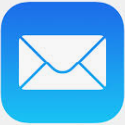
On your Device, choose Mail > Settings, then click Accounts. Select an account on the left, then click Server Settings on the right. If the outbound SMTP server details are Apple’s default SMTP port (smtp.mail.me.com), you can test if your device can connect to the SMTP server by downloading the app iNetTools (see image below)
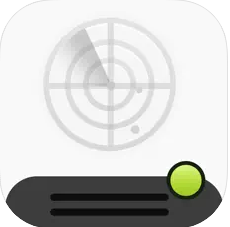
Then, using the “ping” utility, type ping smtp.mail.me.com; this should say that it can ping the server, which means you have a connection to the SMTP mail server
Android Email Problems
- Suppose you are experiencing issues with an email not being sent on your Android device. In that case, we recommend checking the email settings by opening your email app and going into Menu and Account Settings. From here, you can also check the SMTP server details by clicking on Outgoing Mail Server
5. Email Client-Specific Solutions
Outlook Issues
- Common Outlook email sending error messages include “Error code: 0x8007000c”, “Error code: 0x800C013b”
- Error code 0x8007000c can be fixed by running the MAPI Repair Tool, to run this tool browse to the folder C:\Windows\System32 and run the programme Fixmapi.exe
- Error code 0x800C013b can be fixed with the following process:-
- Click Start, point to Find, and then click Files or Folders.
- In the Named box, type Sent Items.dbx.
- In the Look In box, click your primary hard disk (usually drive C), and then click Find Now.
- Right-click the Sent Items.dbx file, and then click Rename.
- Type Sent Items.old, and then click OK.
- Restart Outlook Express. This action automatically creates a new Sent Items.dbx file.
Gmail Troubleshooting
- Addressing issues around Gmail not sending emails, you should try the following steps:-
- Close and reopen Gmail.
- Try Gmail in another browser.
- Check to see if Gmail is down.
- Clear your Google storage space.
- Make sure you have a solid internet connection.
- Restart your computer.
- Disable your browser plug-ins.
- Clear your browser cache.
6. Advanced Troubleshooting Steps
Checking and Changing Outgoing Email Settings
- To change the outgoing email settings in outlook go to the following settings:-
- On the Mail Setup – Outlook window, click Email Accounts.
- On the Account Settings window, select the account you’re trying to troubleshoot and select Change.
- On the Change Account screen, look at the Incoming and Outgoing mail servers and compare these settings to those you received from your email provider.
- Under Logon Information, check that you are using the correct Username and password you received from your email provider.
- To change the settings in a GMAIL account, do the following:-
- Go into the GMAIL app and click on the three lines in the top left-hand corner (see below)
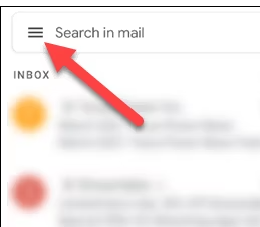
- And then go into Settings and choose the correct email account to view the settings.
Ensuring Email Delivery
One of the best ways to check if your emails are being sent is to send a very simple one-line email to someone you know and then call them to see if they received it. This will also narrow down if the email issue is only with a certain recipient’s email address or an issue with attachments. Additionally, having a high spam score can result in emails being blocked or sent to the spam folder, so it’s important to improve the sender’s reputation to avoid landing in the spam folder.
7. Preventive Measures
Regularly Updating Email Client
- It is important to always keep your device up to date with the latest patches, either from Microsoft or Apple or to check that your mobile device is running the latest operating system.
Maintaining a Stable Internet Connection
- Ensuring consistent internet connectivity to avoid email-sending issues is paramount when sending emails. Quite often, we process emails on a mobile device, and the issue might simply be that you have no 3G/4G/5G connection. In this case, no matter what you do, the email will not send as there is no internet connectivity on the device.
Conclusion
- Sending emails is a complicated process that involves your message going through several email service provider devices. These are commonly known as SMTP servers. If you are experiencing issues, this is the first place we would recommend checking using the steps above.
- It is also worth speaking to your email provider to check that they are not experiencing any internal issues that are preventing your emails from being sent.

